Getting Epic Store on Your Steam Deck
Here is how to run the Epic Games Store on your Valve Steam Deck.

If you have a Steam Deck handheld gaming console, you're undoubtedly having fun playing various awesome games from the Steam catalog. However, as excellent as the selection of Steam Deck games may be, there are a ton more great games out there to get your hands on. One way to significantly expand your gaming options is to integrate the Epic Games Store into your Steam Deck console.
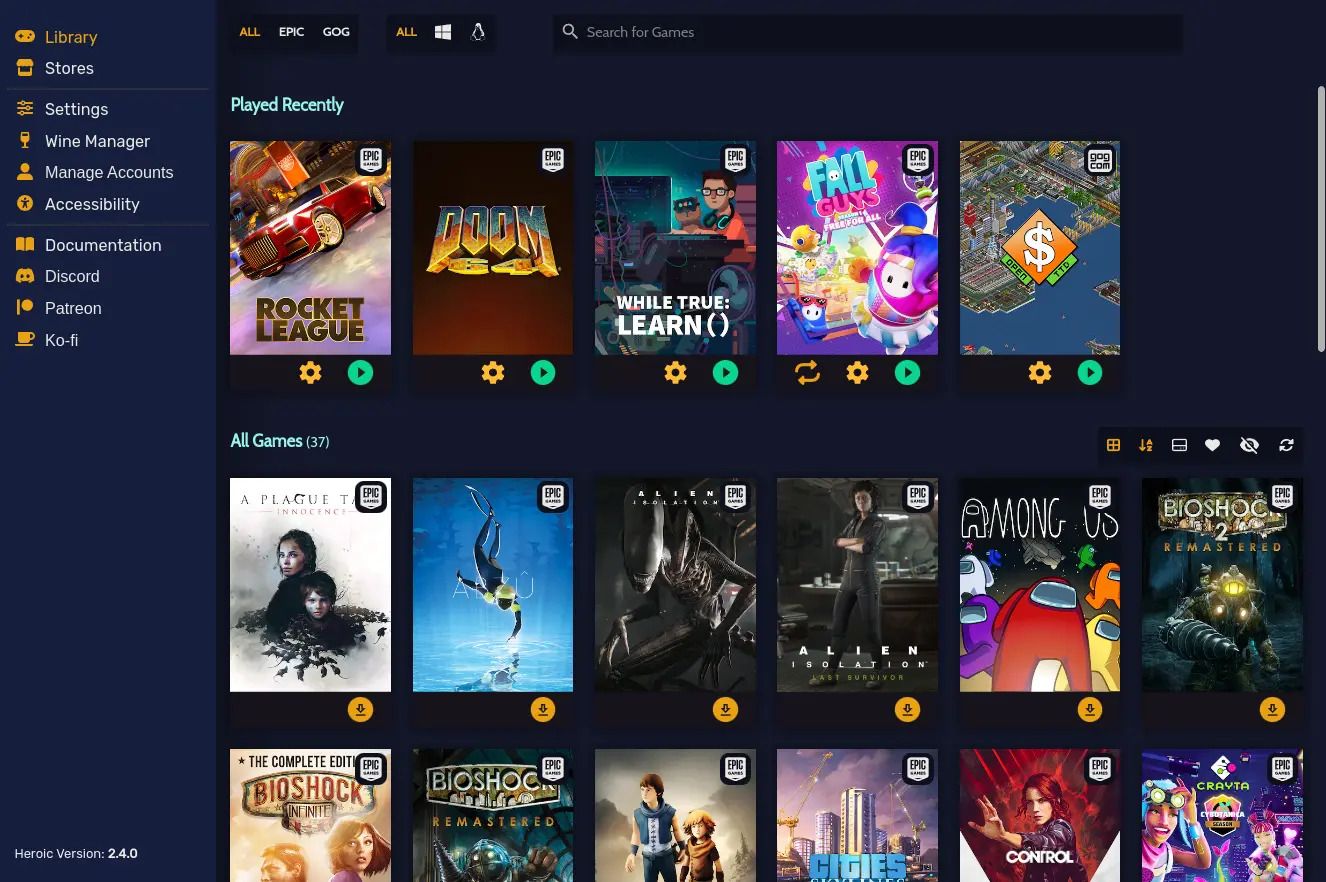
What Is the Epic Games Store?
Epic Games is best-known for the massively popular Fortnite. However, in addition to the smash-hit battle royale shooter, the Epic Games Store offers a steady stream of diverse free titles that gamers can add to their libraries. And one of the best things about the Steam Deck console is that it can run games from several sources. That means that if you know what you're doing, you can take a variety of top-notch games directly from the Epic Games Store and play them on your Steam Deck.
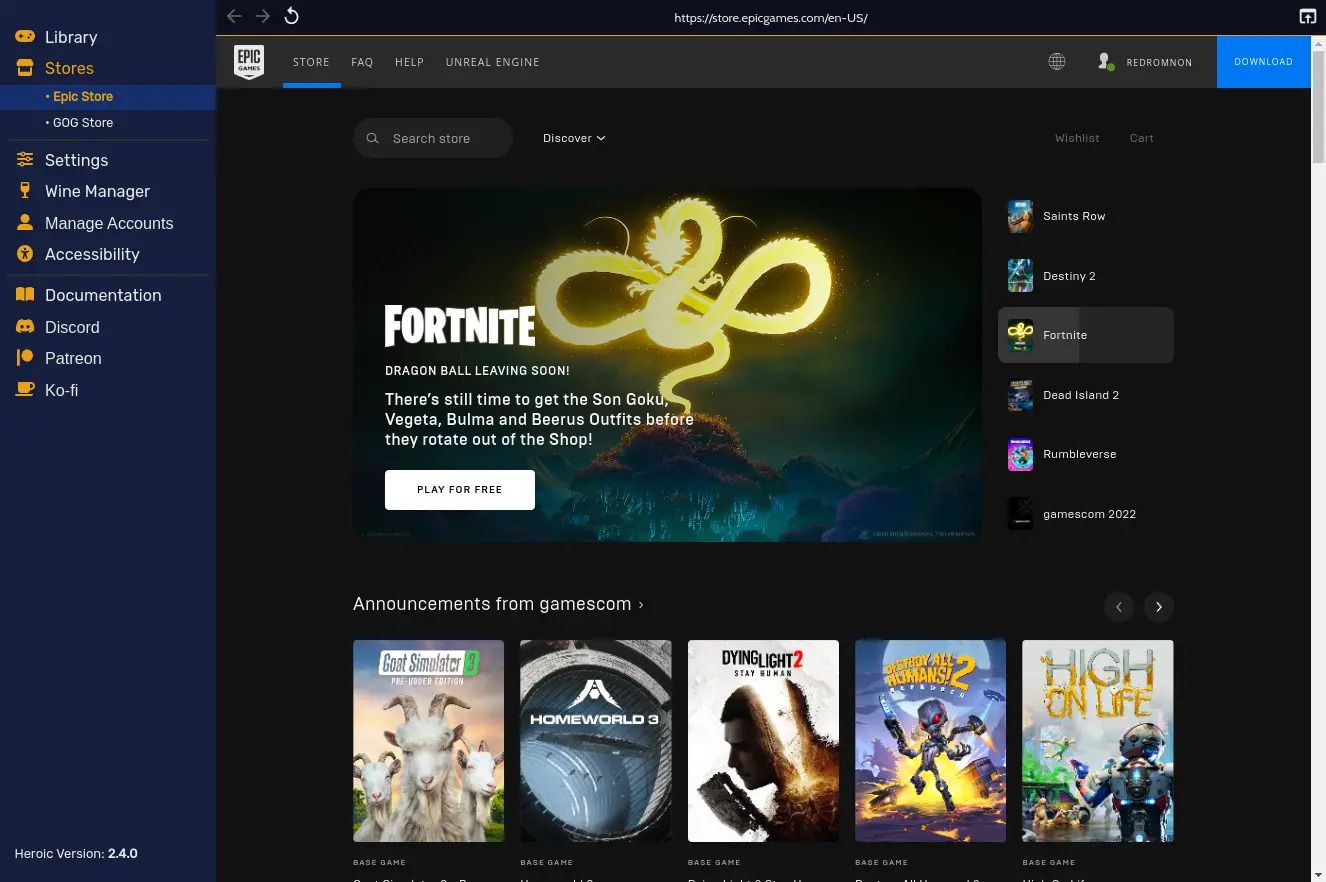
Using the Heroic Games Launcher
The simplest way to access the Epic Games Store on your Steam Deck is by using the open-source game launcher, Heroic. Designed for Linux, the Heroic Games Launcher is also compatible with the Steam Deck console. Here, we'll include a step-by-step guide and show you how to access the Heroic Games Launcher through your handheld gaming device.
- Hit the left-side STEAM button, select "Power," and find "Switch to Desktop" on the menu.
- Open the Discover app, which should be an icon on your taskbar resembling a blue shopping bag.
- Using the Discover app's search function, search for Heroic Games Launcher.
- When you find the Heroic Games Launcher, click the install button.
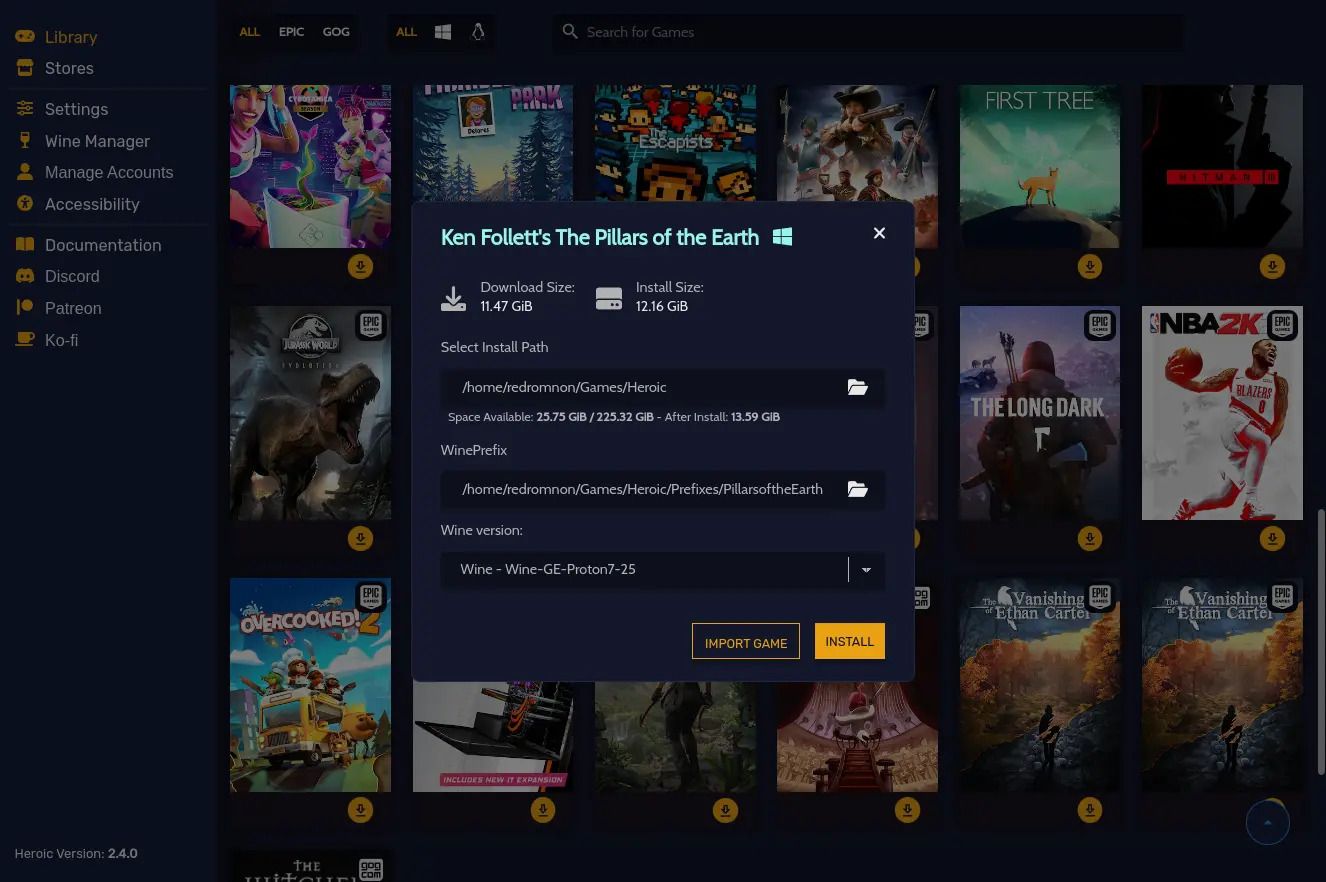
At this point, you'll have the Heroic Games Launcher on your Steam Deck. However, it can be a hassle to switch to Desktop mode whenever you want to access games from the Epic Games Store. With the following steps, you can get your Epic games to appear in your Steam Deck library.
- Repeat the previous first step, switching to Desktop mode on your Steam Deck.
- Go to the "Games" tab and select the "Add a Non-Steam Game to My Library" option.
- A new window will pop up with a list of software; find and select Heroic Games Launcher.
- Check the box next to Heroic Games Launcher and hit "Add selected programs."
- Exit the Steam application and click the shortcut to "Return to Gaming Mode."
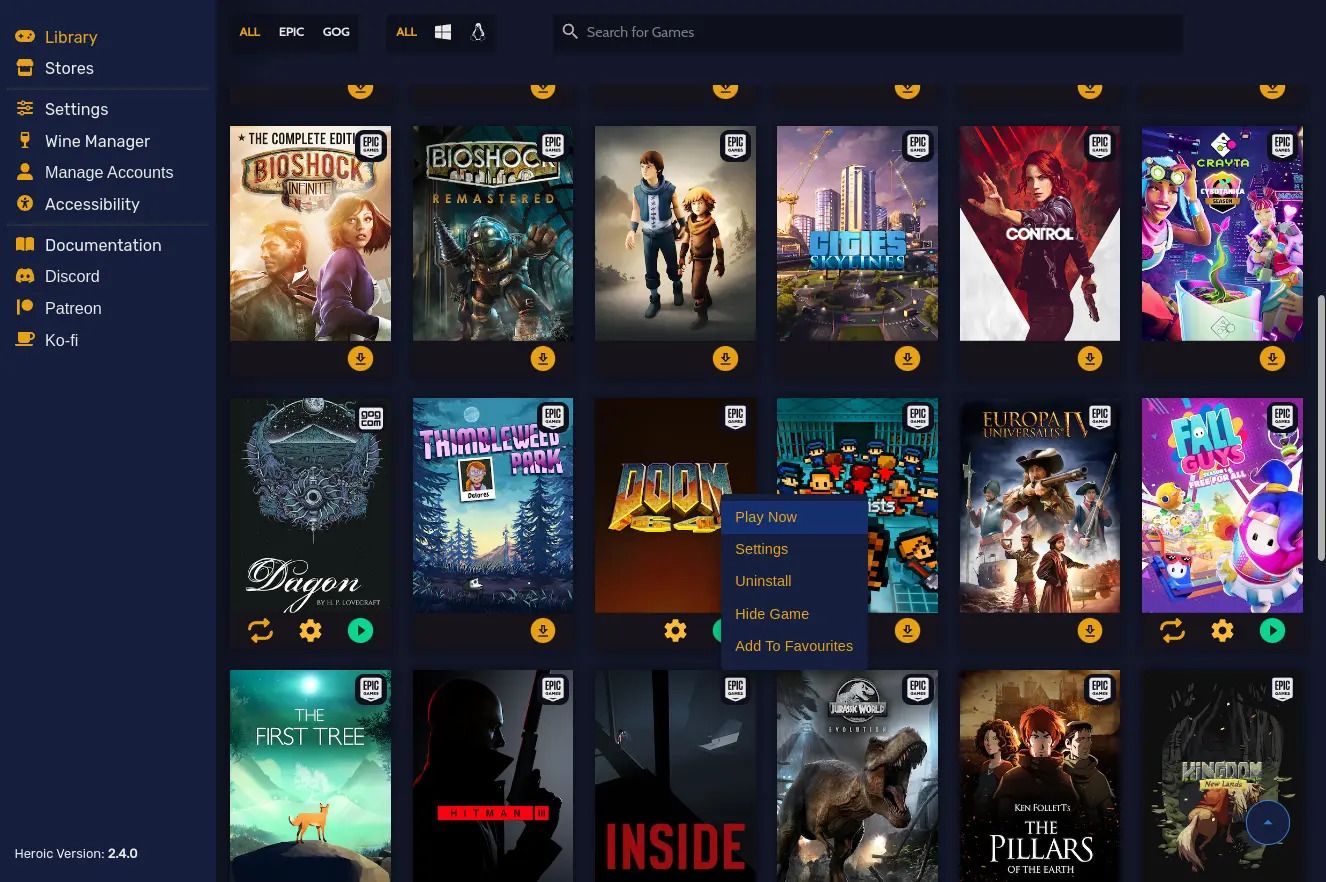
You're Good to Go
Once you've completed the steps listed above, you can access the Heroic Games Launcher in the non-Steam game category of your Steam Deck.
That said, there are methods for directly installing the Epic Games Store onto your Steam Deck console, but this route is significantly quicker and more straightforward. This method is easy, takes only a few minutes, and gives you simple access to all compatible games through the Epic Games Store. And, just like that, your library of fun games will grow significantly, providing you with many extra hours of gaming bliss. So, what are you waiting for? Break out the Steam Deck, follow these steps, and get to gaming!